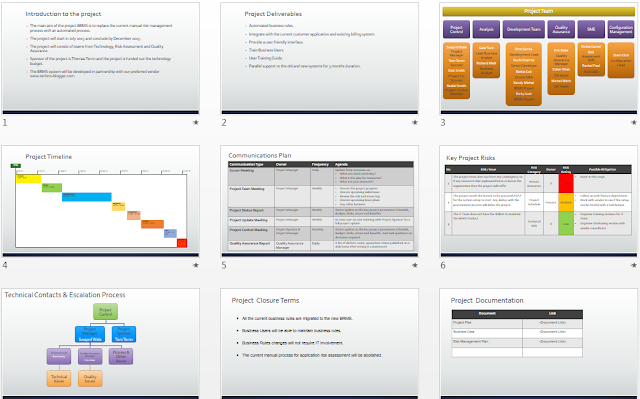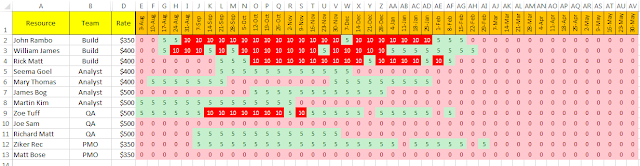Getting a project proposal approved is one of the most challenging tasks in project management. It is very rare for project managers to have enough information about projects before the project starts.
Using a right template is important as you want to make sure that you give the decision makers or the sponsors all the information they need to make a decision.
 |
| Project Proposal Template |
The key sections of the project proposal have been explained below. A sample project proposal with all the sections populated can also be downloaded from the download link below.
Project Summary
- The project summary section is meant to give anyone reading the project proposal a high level view of the project. It contains a few attributes of the project.
- Project Name, Project Description and Project Code are self explanatory.
- Project Resourcing - Explain how the project was resourced. For example it can say "Project Resourced by hiring additional contractors" etc.
- Project Benefits - Explain what the benefits of the project. For example "Productive Improvement, Systems Upgrade, Bug Fixes ".
- Project Risks - Mention if any major risks were identified. If not then you can state something "No Major Risks identified".
- Project Sponsor - Person who has approved the funding for the project.
- Project Duration in weeks.
- Total Project Costs - Should indicate the total cost of the projects.
Project Overview
- Project Objective - Explain what are the key objectives of the project.
- Project Scope - Detail about what is in scope and what is out of scope. For system changes it would be good to mention which systems are in scope and which changes are out of scope.
- Project Timeline - Details of different phases of the project. Can be a project timeline from MS Project or Excel or any other format.
Project Costs
- Resourcing Costs - Cost of the resources, contractors, consultancy etc.
- Hardware Costs - Any costs involved in setting up new hardware for the project.
- Software Costs - Costs related to buying new software of licenses.
- Any other costs - Miscellaneous costs like training, marketing etc.
Project Benefits
Tangible Benefits
- Tangible benefits are benefits which can be quantified.
- Benefits is one of the most sought after information when it comes to writing project proposals.
- Tangible benefits should be an estimate of the savings or additional revenue that can gained after the project is delivered.
- Example - if a project is providing head count reduction then the total amount of salary saved will be a benefit.
- Example - if the project gets rid of an old server or hardware then the maintenance cost incurred would be saved. The amount saved would be the benefit of the project.
- Generally, the cost benefits or the pay back period are measured over a period of three years or more.
Intangible Benefits
- Intangible benefits are benefits which cannot be quantified.
- Example - better customer satisfaction, enhanced user experience, audit findings, bug fixes etc.
Project Risks and Issues
- Risk Assessment - It is important to let the decision makes know that a formal risk assessment has been done for the project. In this section you can mention a brief update on how the risk assessment was done and any key risks identified.
- Project Risks and Issues - When making a decision about the project the decision makers need to be aware of the risks that could affect the project. This section will list all the risks associated with the project.
 |
| Project Risks |
Project Closure Terms
- This section should detail the conditions which need to be satisfied for the project to be closed.
- Examples of project closure conditions - The users cease using the current system, performance allows 100 users to simultaneously work on the system, the project should be delivered by 11th July 2015.
Project Proposal Approvals
- This section will have the names of the people who will approve this project proposal.
- This section helps to keep track of who approved the project proposal.